The new Microsoft Windows 10 comes with Net Framework 4.5 pre-installed however, there are many apps in Vista and Windows 7 platform which requires the Net Framework 3.5 installed along with 4.5 version. Until the required Net Framework v3.5 is not installed on Windows 10 these apps will not run on the computer. You can also download the Net 3.5 from the internet using Edge (Internet Explorer), but it is time consuming process and sometimes takes lots of time on slow internet connection. So here is the simple and easy way to install. Net Framework 3.5 in Windows 10 in Offline mode (DISM) without an internet connection on PC in much faster way.
With this method, we will install the required .Net Frameworks 3.5 in Win 10 64 bit using DISM via Windows 10 DVD / ISO image. Not just in Windows 10 but you also need to install it Windows 8Pro to make the apps run.
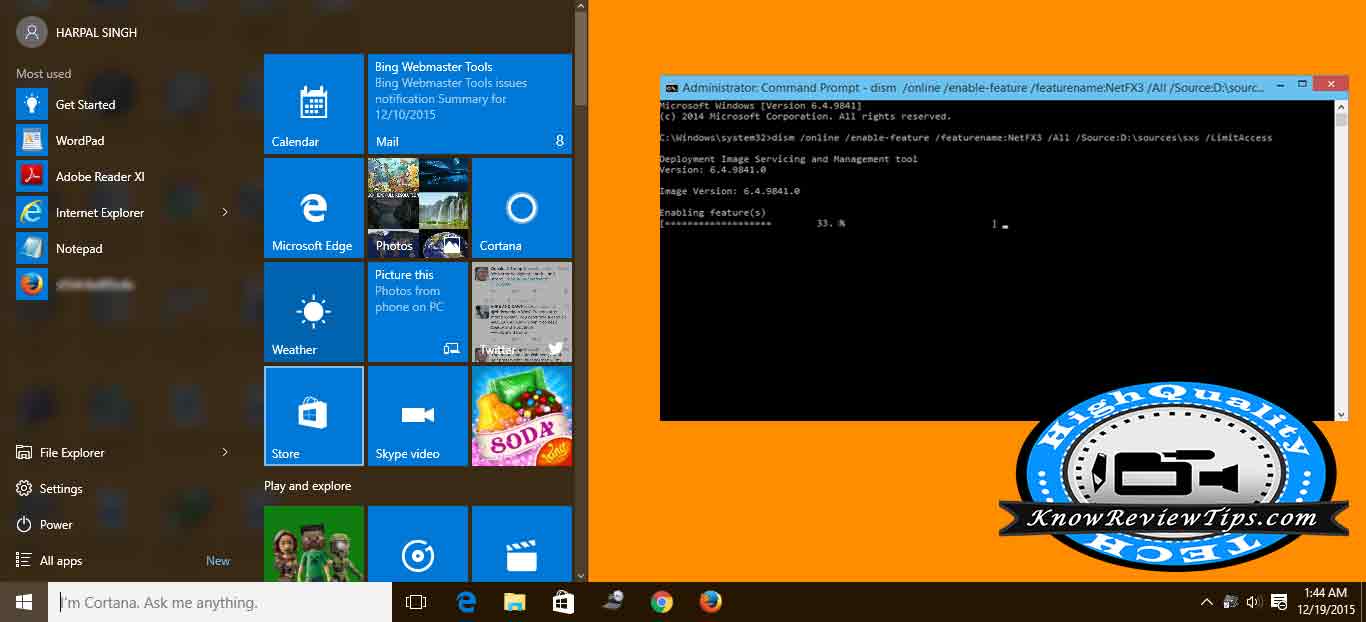
Let’s start with the process to install the Net Framework-3.5.
To install Net Framework 3.5 in Windows 10, take the following steps:
- Insert the Microsoft Windows 10 DVD, or insert the bootable flash drive / pendrive with Win10 or double click its ISO image.
- Open “This PC” (My Computer) in Windows File Explorer and note down the name Letter of installation media inserted in 1st step
- Now open the Elevated command prompt in ADMIN mode and type the following command (Replace the Letter X with the name of the Drive):
- Dism /online /enable-feature /featurename:NetFX3 /All /Source:X:\sources\sxs /LimitAccess
- Replace the Letter X with Windows 10 installation media drives name
- You are done Net Framework will be installed automatically
After completing the above process, you will get Net Framework3.5 installed on your Win-10 computer / laptop. If the above didn’t work or in case you get an error or problem during the install, you can install it from the internet.