The Error code DNS_PROBE_FINISHED_NXDOMAIN or DNS PROBE FINISHED NXDOMAIN in Google Chrome might be faced my many internet users. There are mainly three solutions to solve the problem. The error “DNS_PROBE_FINISHED_NXDOMAIN” is usually explained as DNS Lookup failed (Domain Name Server), webpage not available, wrong website address or no internet access.
Causes of Fix DNS_PROBE_FINISHED_NXDOMAIN : There would be several reasons for which you are getting this error on you Mac, Windows PC, Laptop, Ubuntu or Android while surfing Facebook or any other website. Below would be the one of the reason for DNS_PROBE_FINISHED_NXDOMAIN error:
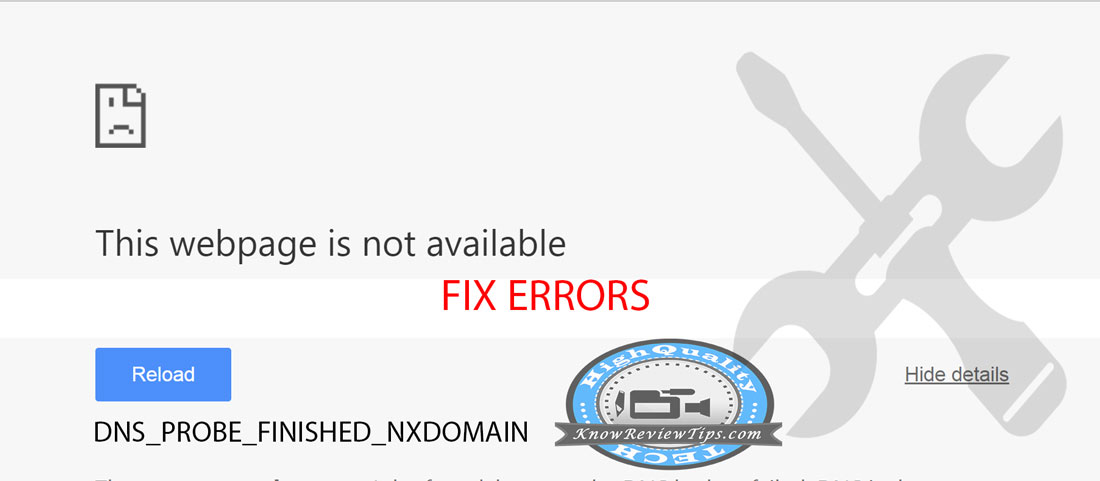
- No Internet access
- Website Access Blocked by ISP (Internet Service Provider)
- Website own Server down or wrong site address (ERR_NAME_NOT_RESOLVED)
- DNS lookup failed or Unrespon
- Custom DNS filled wrong (DNS_PROBE_FINISHED_BAD_CONFIG)
- Google Chrome Web Browser
- Redirect Error
Fix DNS_PROBE_FINISHED_NXDOMAIN Error
Solution 1: First of all make sure you Internet connection / broadband / WiFi is working properly. Try to open other website like ours on the computer you are facing the problem. If you are not able surf some specific website, then check if those particular sites are not facing downtime.
Solution 2: Check if the site is not blocked by your Internet Service Provider. If so, then you can update DNS Settings in Windows with Google / Open DNS server addressee to solve DNS_PROBE_FINISHED_NXDOMAIN.
Solution 3: Change, Correct or Set the DNS Manually
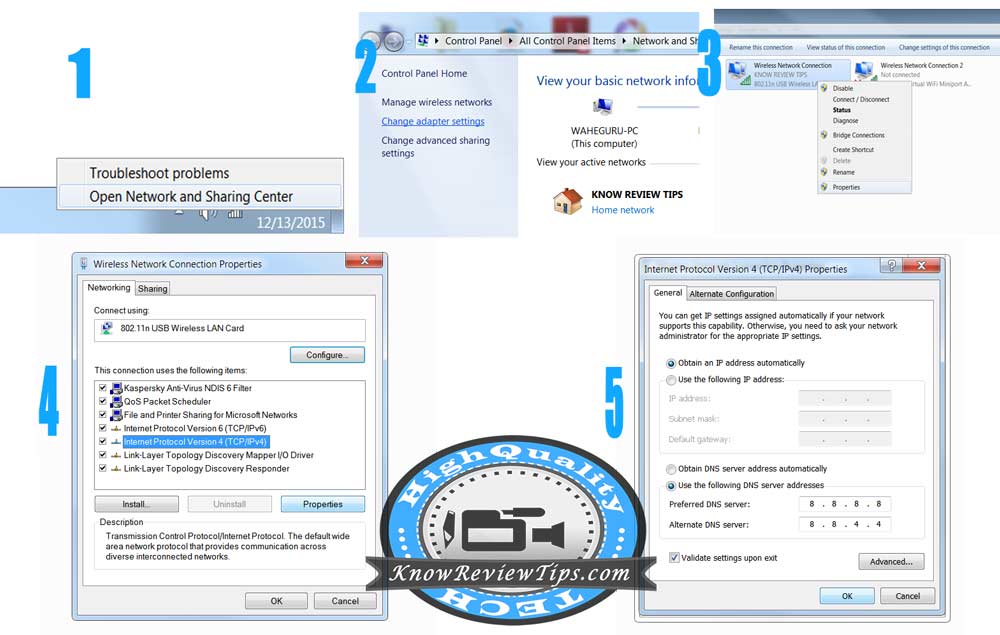
If you configured the wrong DNS, then you must change them with correct Domian Name Servers.
Step 1: Right Click on the Network ICON in the Taskbar, Click on “Open Network and Sharing Center“.
Step 2: Click on Change Adapter Settings in the newly opened Window
Step 3: Now Select your Working Internet Connection and Right Click on it and Select Properties.
Step 4: A small Window will pop up from there Select “Internet Protocol Version 4 (TCP/IPv4)” (under Network) and click on Properties.
Step 5: Now choose the option “Use the Following DNS Server Addresses” after that fill the Google’s Popular DNS.
Preferred DNS Server: 8.8.8.8
Alternate DNS Server: 8.8.4.4
Step 6: Select “validate Settings upon Exit” and finally click on OK button.
The above method to change or update DNS will work on Windows 7, Win 8 / 8.1 Windows 10, XP and Vista.
Solution 4: Delete browser Cache and Cookies.
Browsers stores the Cache to make the web experience better and fast. But if the site address has been updated, but you still have old cache then “Delete History, Cookies and Cache”.
Solution 5: Flush the DNS
Step 1: Open RUN
Step 2: Type CMD and press enter
Step 3: now type “netsh winsock reset catalog” in command prompt and hit Enter key
The above methods should resolve the Error DNS_PROBE_FINISHED_NXDOMAIN from the chrome web browser in your windows computer.