This tutorial is all about how you can re-enable or make the actual images / pictures appear in the Windows Explorer instead of default Thumbnail Previews in Windows 8, 7 , Win 10 / 8.1. Before going further let’s first know what’s the benefits of keeping the windows default thumbnail image or icons over the actual thumbnails. Icons over thumbnails can increase Windows explorer browsing speed.
To make thumbnails show in Windows explorer, first open Windows Explorer then Select the Organize on the top left of the explorer and from there click on Folder and Search options. A new Window will pop up on the screen (Folder Options), select “View” tab and from the list make sure you have unchecked “Always show icons, never thumbnails” (mostly at 1st position) under Files and Folder. After this Click on Apply and OK.
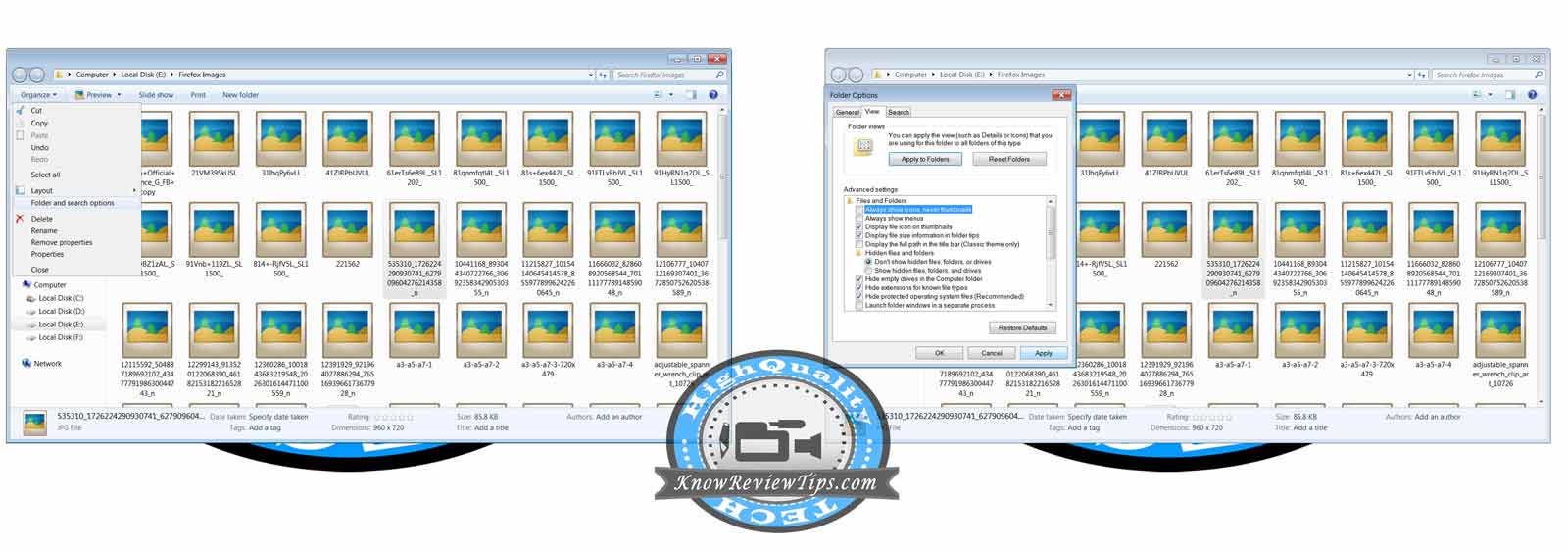
Fix Thumbnail Previews Not Showing in Windows Explorer
Fix Thumbnail Previews Not Showing in Windows 8, 7, Win 10 using Windows Explorer:
- Open Windows Explorer
- Select the “Organize” on the top left
- Click on Folder and Search options
- In Folder Options window, select VIEW tab
- Uncheck “Always show icons, never thumbnails” option from the List
- Click on Apply and OK buttons
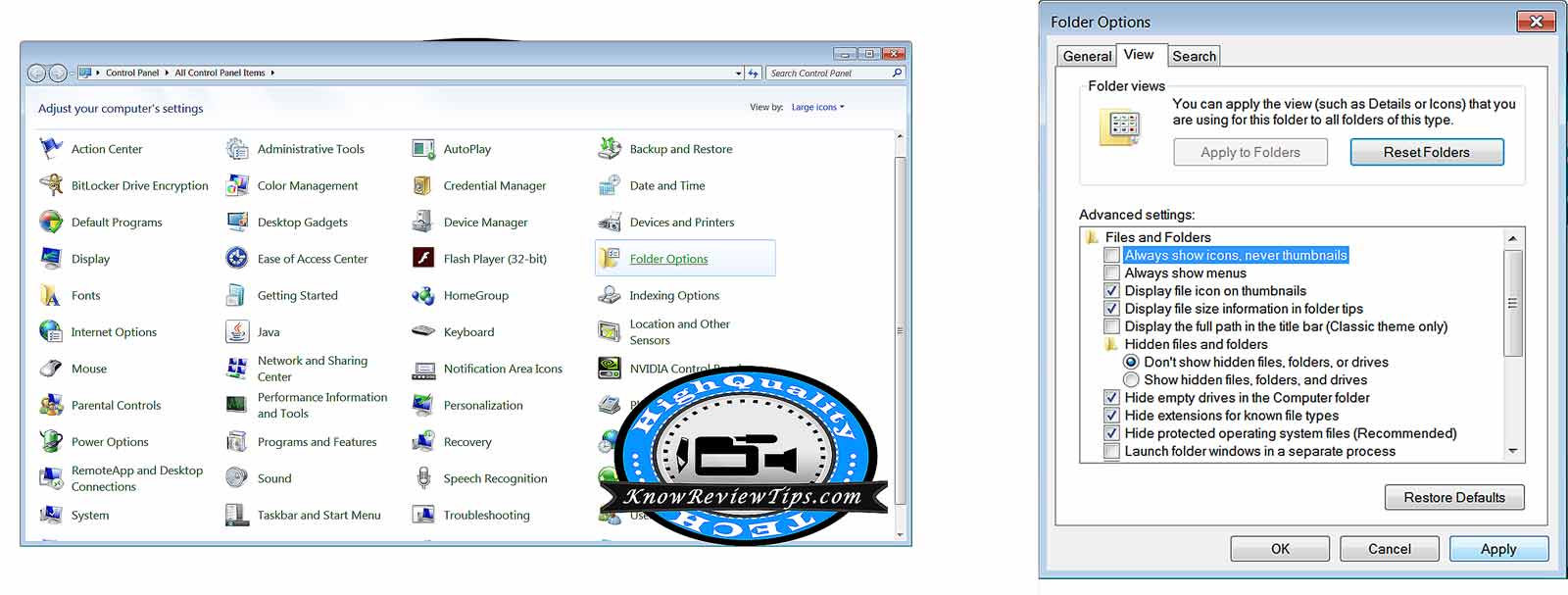
Fix Thumbnail Previews Not Showing in Windows 10, 7, 8.1 using Control Panel:
- Open Control Panel
- Click on Folder options
- In Folder Options window, select VIEW tab
- Uncheck “Always show icons, never thumbnails” option from the List
- Click on Apply and OK buttons
You can turn off the Thumbnails by Checking the above unchecked option again. We hope you like the tutorial. If you still face any problem do let us know in the comment section below, also share your opinions on the tutorial.