If you have recently installed Microsoft’s latest Windows 10, you might be facing the problem with Start Menu and Cortana not opening, Working or clickable. This error with Start Menu not showing or coming up after clicking windows buttons is mostly faced by Win 10 build 10074 install. Users with Windows 10 Technical Preview build 9962 are also facing the error in which the Cortana search, voice actions and Start Menu button do not work. Let’s solve the problem.
We our-self are using Windows 10, we updated it from Windows 8.1. In our case, its working fine but some users are facing the problem even in the final version of it.
Fix Start Menu & Cortana not working / showing in Windows 10
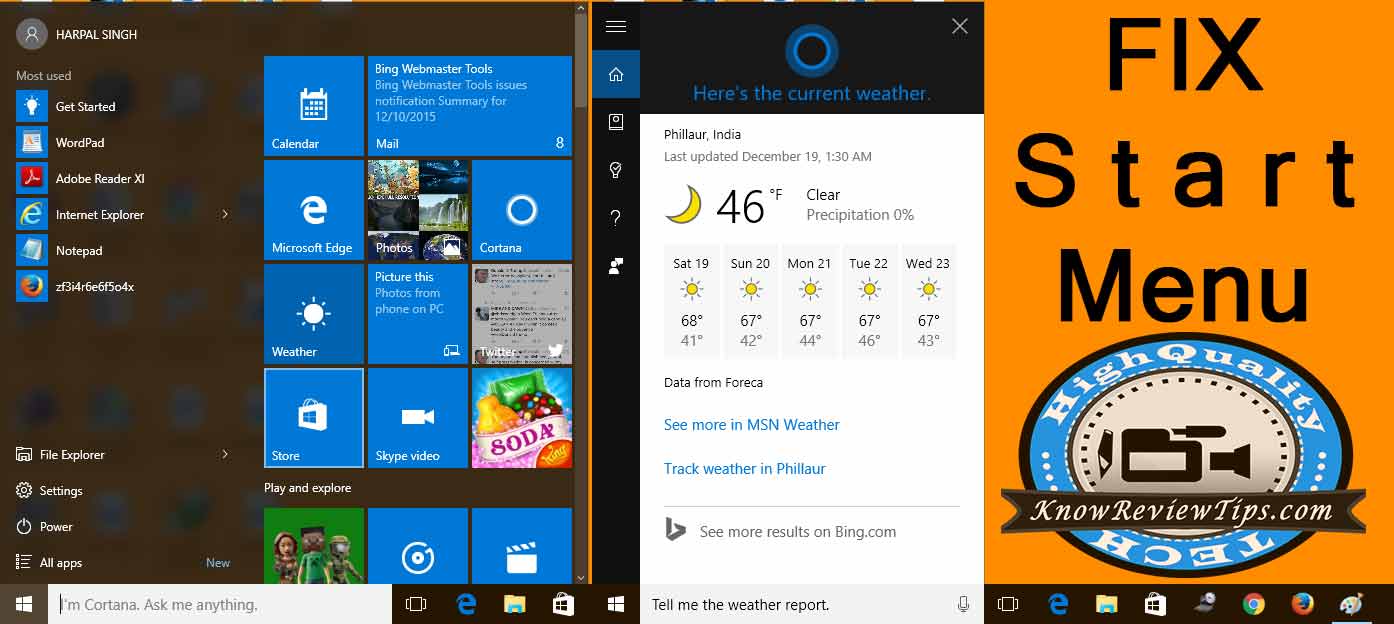
Take the below steps, to make the Windows 10 Start Menu work again:
- Open Windows PowerShell as Administrator
- Right click Start button
- Open Command prompt / CMD in Admin Mode
- Key in Powershell in the black window and press Enter button
- Paste the following command in the Administrator: Windows PowerShell window and hit Enter key:
Get-AppXPackage -AllUsers | Foreach {Add-AppxPackage -DisableDevelopmentMode -Register “$($_.InstallLocation)\AppXManifest.xml”}
- Wait for the command to execute completely. Ignore the few errors in red color that may pop-up on the screen.
- When the execution finishes, try hitting Start Menu button and it should start working now.
If the above solution works, great! If the solution fails or gives an error during execution like “Permission Denied” then make sure you ran the Power-Shell as PC Administrator. Also, wait for the command to execute properly on the computer, it would sometimes take longer than usual.
Another method you can try is, by creating a new User account. This will delete some user data, so backup your important data.