The Error 923 in Android Google Play store occurs due to some different reasons. We have three solutions / fixes for Error code 923. The problem you will face due to this error would be ” Unable to download / install Apps from Play store in Android”. It occurs due to Insufficient cache memory or while facing error in syncing you Gmail Google account.
- Solve Error 923 Google Play Store
- Solution 1 : Wipe Cache Partition
- Solution 2 : Clear Google Services Framework Data
- Solution 3 : Clear Cache and Stop Google Play Store
Solve Error 923 Google Play Store
First of all you should remove unwanted useless apps from you Android smartphone which will free up the memory for other apps to install. This Method should work with all android versions including Android 2.1 Eclair, 2.2 Froyo , 2.3 Gingerbread, 3.0 Honecomb, 4.1 Jellybean, Android 4.4 Kitkat, 5.0 / 5.1 Lollipop, 6.0 Marshmallow and above.
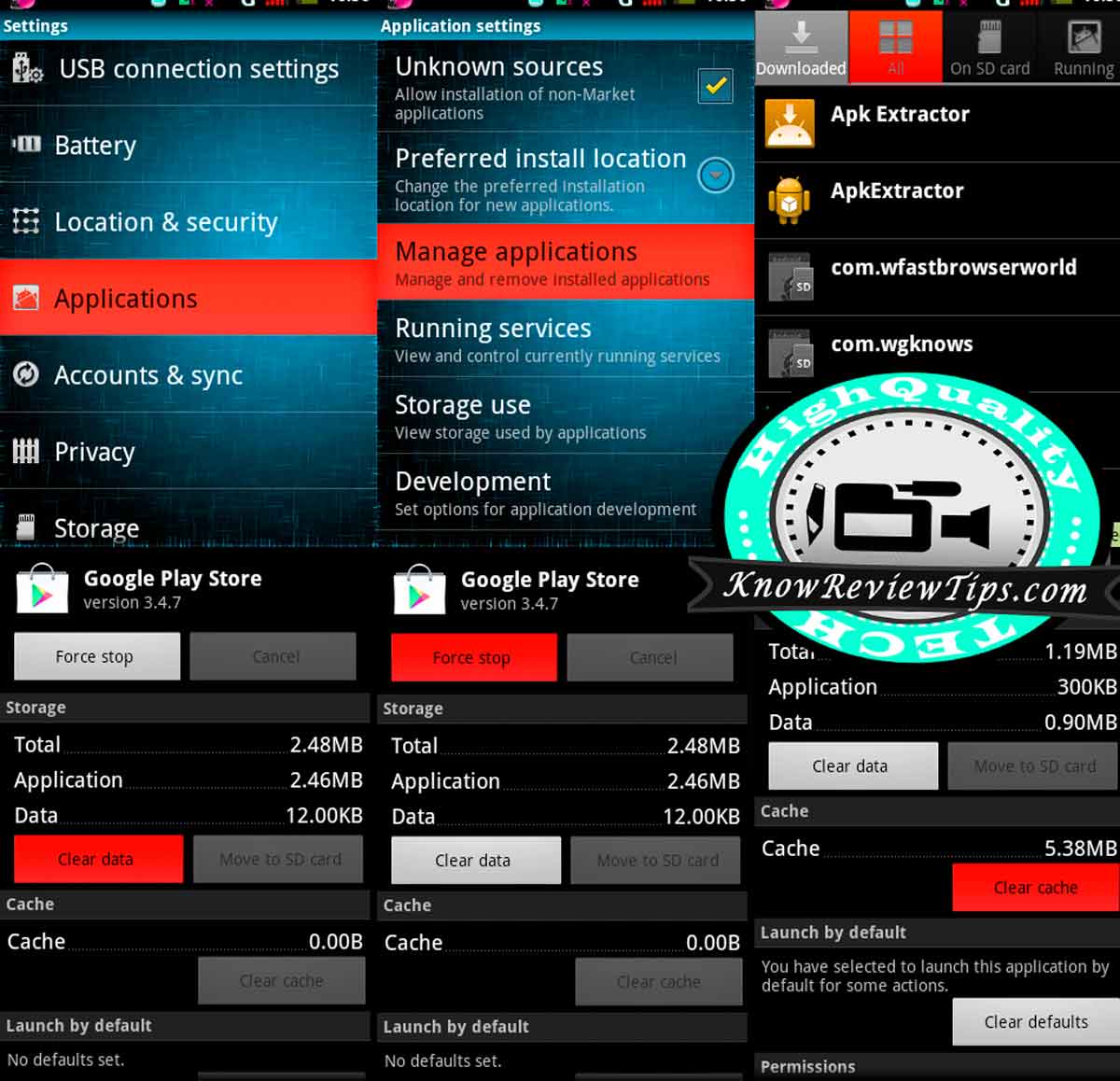
Solution 1 : Wipe Cache Partition
If the Error is caused due to insufficient cache memory , you have to wipe cache partition by going into recovery mod. Follow the instruction to go into recovery MOD :
- Reboot into recovery mod
- Select Wipe Cache Partition
- And by Selecting YES wipe all cache
- Reboot your phone
- It Will not delete Personal data
Solution 2 : Clear Google Services Framework Data
- Go to Settings
- Go to Application Manager or Apps
- Under All , look for Google Services Framework
- Clear Data + Cache and Click Force Stop
- Test it if works
Solution 3 : Clear Cache and Stop Google Play Store
- Go to Settings
- Go to Application Manager or Apps
- Under All , look for Google Play Store
- Clear Data and Cache and Click Force Stop
- Reboot the Phone, now it should be working
If you still face the Error repeat the Solution 3 with “Google Play Services”. Know how to reboot in to recovery mod in Android phone or Tablet.