The Error 101 in Android Google Play Store creates problem while installing the apps. This happens because there would be already many apps installed and leaving the phone out of memory. The Error code 101 can be solved using different methods . To get rid of 101 Error follow the below solutions.
Solve Error Code 101 in Google Play Store
The error 101 occurs due to the memory issue, which can be ROM / SD-card storage / Cache memory. But this error mostly gets solved by deleting some unused apps or by freeing the SD card memory.
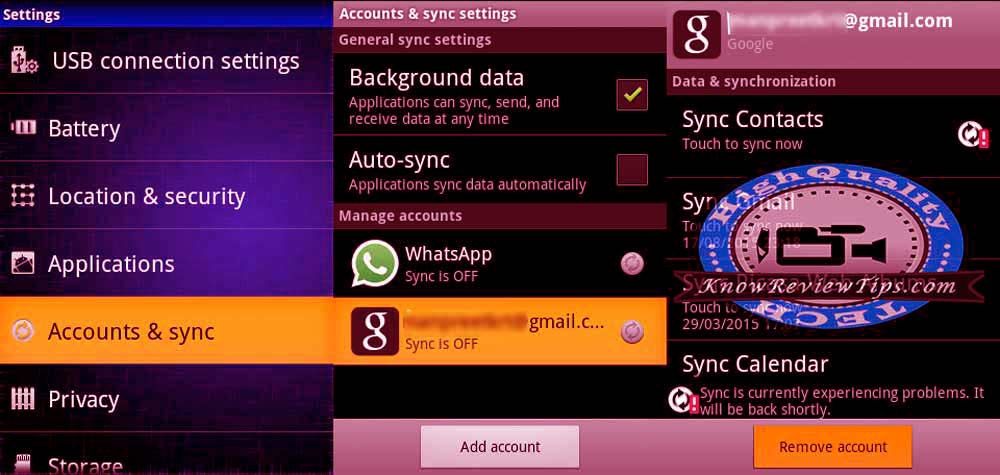
Solution 1: Free memory card space by deleting unused Apps or content. Also, free up the Phone internal storage. It should solve the problem.
Solution 2: Remove the Google Account and open the Play store again and log in.
Solution 3: Uninstall Play store Updates
- Go To Settings
- Select Manage Applications or APPS Manager
- Tap on ALL
- Scroll and Look for “Google Play Store”
- Clear Cache and Data
- Click on Force Stop
- Select Uninstall Updates
- Reboot you phone and try again
Solution 4: Clearing cache and Data for Google Apps
- Go to Settings
- Select to Application Manager or Apps
- Under All , look for Google Services Framework
- Clear Data Cache and Click Force Stop
- NOW do the Same With Google PLAY STORE, Google Play Services, Download Manager
- Reboot your Phone, it should be working fine now