In this tutorial, we will learn how to view /check to find your saved WiFi password in Android, iPhone, Windows Phone, Blackberry smartphone. There is not just one way to see the password of your already saved and connected wireless networks. It is always beneficial to know the Wi-Fi security key/ Wifi Code of your ADSL router() so that you can share it with your friend and can connect the WiFi again in case you delete or forgot the network.
- Check/Find your connected WiFi password:
- See Find WiFi Password on Android
- Find Wi-Fi Password iPhone or iPad
The first method we are to retrieve or know/find your WiFi password on all mobile phones is via modem routers login IP address. This method will work on all cell phones irrespective of their OS platform.
Check/Find your connected WiFi password:
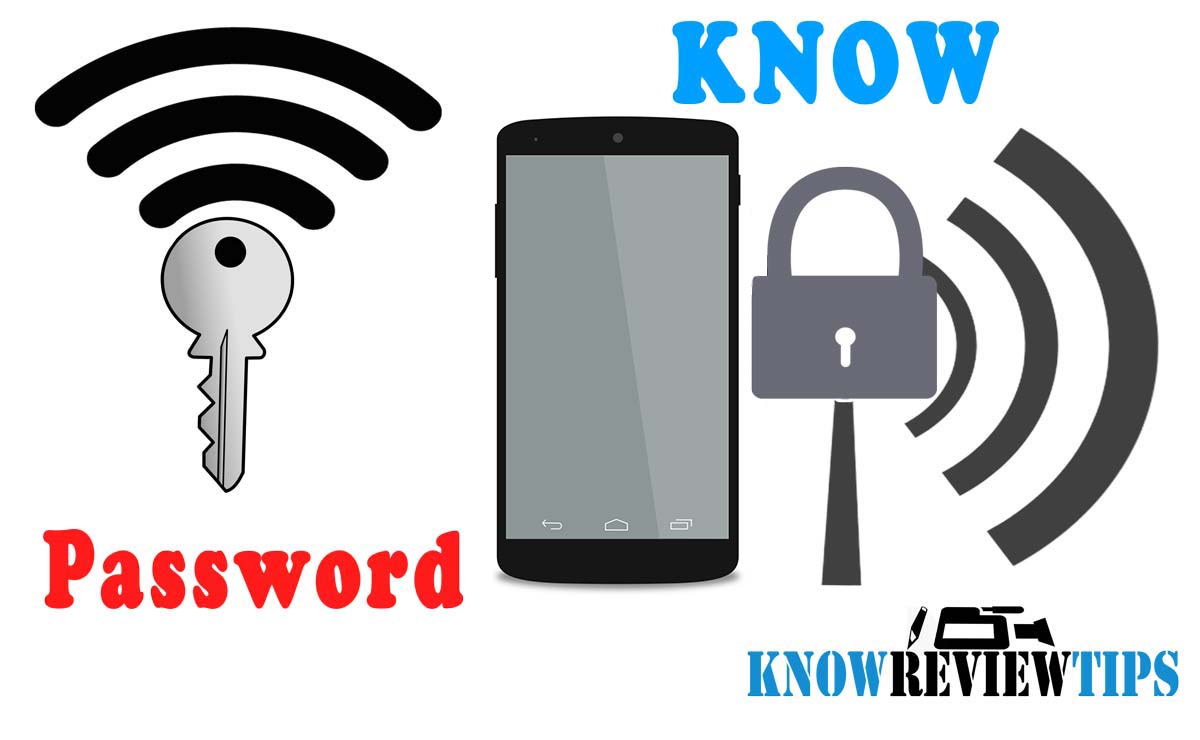
- Connect to the WiFi network, whose password you want to know
- open the web browser and type your ROUTERS access IP address ( check different routers default IP address)
- Login to the Router Software Interface ( user name and password would be ‘admin’ OR ‘password’)
- Go to Routers Wireless Setting TAB
- Select Security and click on Show Security KEY, you will see your WLAN password
The above method will work on a Windows phone without any problem.
See Find WiFi Password on Android
To know WiFi password on Android your phone should be Rooted, you can also try this method without rooting your phone via installing Root Explorer APP from google play store, but chances are less.
- Open-File Explorer like Root Explorer or ES File Explorer
- For ES File Explorer make sure ROOT Explorer is turned ON (Tab the menu on Upper-left to ON it)
- Grant Superuser access when asked (ROOTED DEVICE)
- Now go to Local /data/misc/wifi/ and open wpa_supplicant.conf file
- Scroll down to the SSID to find the password, which will be next to the term/field “psk”
According to the Android versions the file might be found in /data/wifi or data/etc/wifi. This method should work on all Android versions 2.1 Eclair, 2.2 Froyo, 2.3 Gingerbread, 3.0 Honeycomb, Ice cream sandwich 4.0, Jelly bean 4.1 4.2 4.3, 4.4 KitKat, v5.1 Lollipop, 6.0 Marshmallow, Pie 9.0, Oreo 8.0, and Nouga 7.0.
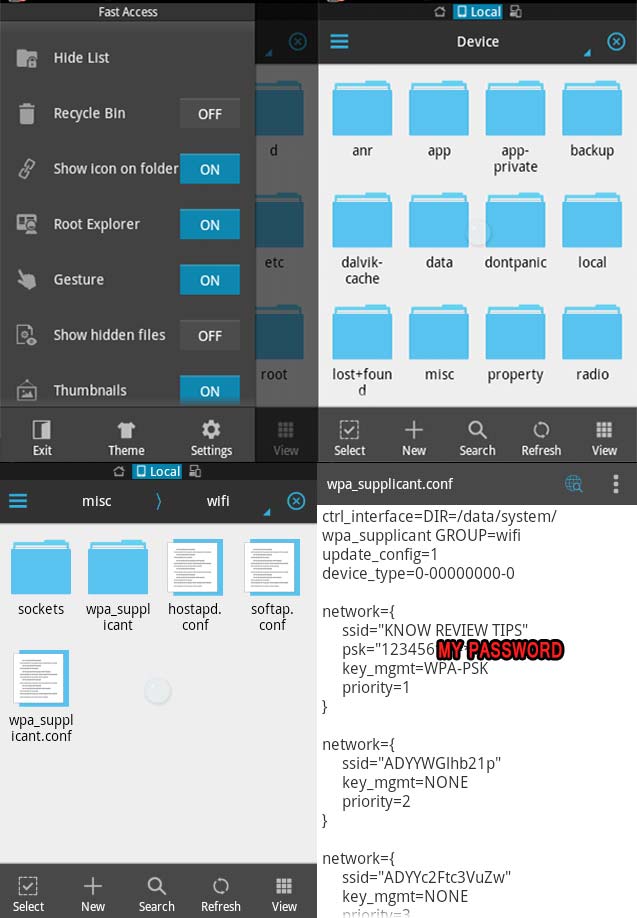
Find Wi-Fi Password iPhone or iPad
- The iPhone should be jailbreak first
- Open Cydia Store and search WiFi Passwords tweak
- Install the app, it is compatible with iOS 6, 7 , 8, 9
- One the app is installed open it
- You will get a list of all WiFi Networks you are connected to, along with their respective passwords.
If you don’t succeed and all methods fail. Then Another Method you try is to reset your router, but this will delete all your ISP configurations(default password is printed in ADSL 2+ Modem/ Router back /box ). You can reset it by pressing small WPS / Reset button (Press & hold it for 10 seconds) on the router. The default password can be found at the bottom of your Modem/router or in its retail box pack.
WiFi Key Recovery:
NOTE: If you have no device already connected with the Modem/Wifi Router then you have to reset the router using the reset button. That is the only way to recover wifi password to default security key in case you forget.
The methods will remain the same for all ISP broadband providers such as: BSNL, MTNL, Connect, Reliance, JIO, Sify, Bharti Airtel, ACT Fibernet, AT&T, Hathway, Tata Teleservices, Vodafone, Idea, Cable One, CenturyLink, Cox Communication, Mediacom, TDS, Verizon, D-Link, Tp-Link, Tenda, Altice USA and Dreamtel.
Now you can easily find the forgotten WiFi network’s password on Android, iPhone, Microsoft Windows Phone, Nokia, Google Pixel, Sony Xperia, Samsung, Micromax Canvas, Lava, LG, Xolo, QMobile, HTC, BLU, Leo, Gionee, Huawei Honor, ZTE, iBall, Motorola Moto, Xiaomi MI Redmi, Intex Aqua, Oppo, Alcatel, Meizu, Asus Zenfone, Acer and Lenovo smartphones.